How Can We Help?
Form Template Permissions/Security
Form Designer Permissions
All Administrators have full access to create, delete and update form templates. You may elect to give non-Administrators access to work with form templates as well using the roles below. In the employee profile, there are three available roles to consider. Each employee can be given one or all of these roles:
- Form Designer – Create Template: Employee can create & copy new form templates.
- Form Designer – Delete Template: Employee can delete form templates.
- Form Designer – Update Template: Employee can update/edit form templates.
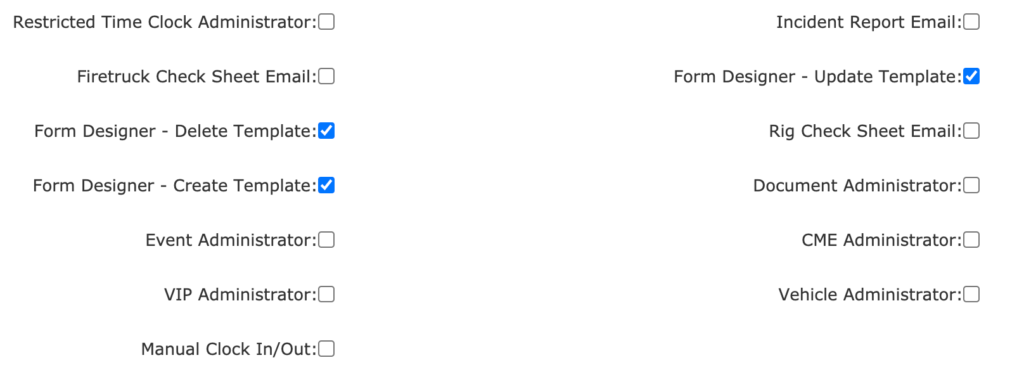
Form-Specific Permissions
- Navigate to Forms Manager > Form List.
- Click the “wrench” icon in the “Edit” column next to the name of the form template you wish to update.
- In the upper-left, next to “Form Designer” click the “shield” icon.
- Select the appropriate permission option.
- Click “Save”.
Note: If your form template has a “Signature” field, and an employee has submitted a form with a completed signature, the entry can not be deleted or edited.
| View | Create | Edit | Delete | |
| Level 1 | All | All | All | All |
| Level 2 | All | All | Only Mine | Admins |
| Level 3 | All | All | Admins | Admins |
| Level 4 | Only Mine | Only Mine | Admins | Admins |
| Level 5 | Only Mine | Only Mine | Only Mine | Admins |
| Level 6 | Admins | Admins | Admins | Admins |
Level 1
All users can create, update, edit and delete submissions.
Level 2
All users can create and view all submissions. Users may only edit their own submissions. Only Administrators can edit or delete a submission.
Level 3
All users can create and view all submissions. Only Administrators can edit or delete a submission.
Level 4
All users can create and view only their submissions. Only Administrators can edit or delete a submission.
Level 5
All users can create, view and edit their own submissions. Only Administrators can delete a submission.
Level 6
Only administrators can create, view, edit and delete submissions.
