How Can We Help?
Working With Form Entries
This article is applicable to all employees/users.
To view submitted entries for any given form, select the name of the form under the menu “Forms” in the main navigation. A table appear displaying the entries for the chosen form:
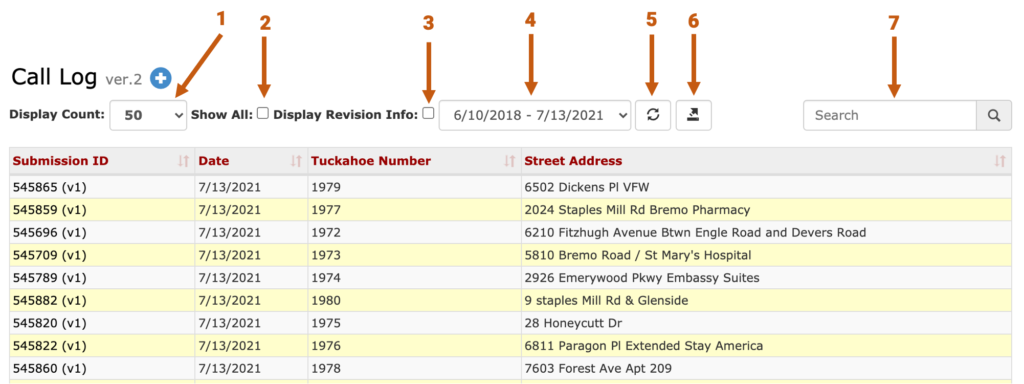
Key
#1 – Change the number of entries displayed in the table. Click “Refresh” to update.
#2 – Check this box to display all entries for that form version. Click “Refresh” to update.
#3 – Check this box to display additional columns within the table including: Created By, Created Date, Last Updated By and Last Update Date. Click “Refresh” to update.
#4 – Use this pull-down to select a date range / form version to view entries for. Click “Refresh” to update.
Note: A new date range is created to view entires each time the following occurs:
- A form template is modified and
- The fields selected to “display on list” are modified and
- A user submits a form using the newly modified version
#5 – Refresh
#6 – Export to Excel. This will only export entries currently displayed in the table.
#7 – Live search. This will only search entries currently display in the table.
