How Can We Help?
My Schedule
This article applies to all eSchedule users.
Video Help

Dashboard
A list of your upcoming scheduled shifts will appear on the dashboard (“My Schedule”).
My Schedule
- Navigate to “Schedule > My Schedule”.
- The default view is a graphical calendar.
- To alter the placement of the position within each day, click the “Schedule Preferences” icon in the Schedule Taskbar.
- Click the “View more sort options” icon to alter the My Schedule view.
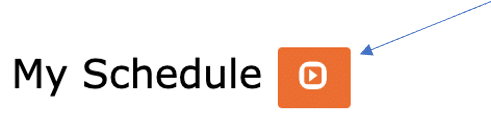
- You can toggle between “Calendar” and “List” views.
- After switching to the List view, clicking the “View more sort options” icon again will display additional filters.

- Update the date range and click the “arrows” icon to refresh the list of your upcoming shifts.
- You can also print a list of your upcoming shifts by clicking the “Print” button.
Also see: Scheduled Shift Sync With Personal Calendar Software (iCal Feed)
Viewing Other Employee’s Schedules Within My Schedule
Viewing Employee Schedule via “My Schedule”
As a Scheduler, it is sometimes helpful to see a monthly schedule view for an individual employee. Watch the video to learn more:
